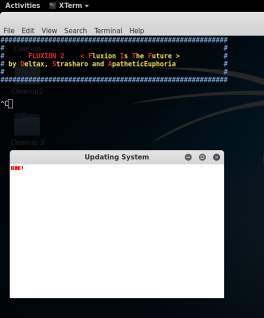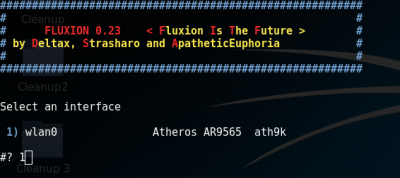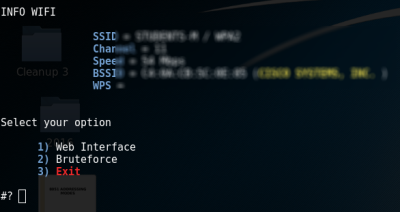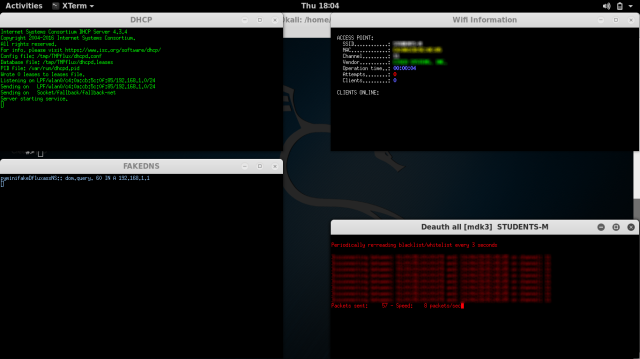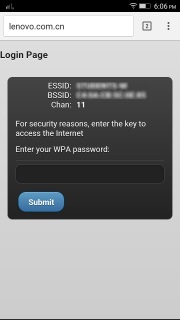Fluxion (linset)
Fluxion. It’s based on another script called linset (actually it’s no much different from linset, think of it as an improvement, with some bug fixes and additional options). I did once think about using something like a man in the middle attack/ evil twin attack to get WPA password instead of going the bruteforce/dictionary route, but never looked the idea up on the internet nor spent much time pondering over it. However, once I saw the thread about this cool script, I decided to give it a try. So in this post I’ll show you how I used Fluxion, and how you can too.Disclaimer : Use this tool only on networks you own .Don’t do anything illegal.
Contents
- Checking if tool is pre-installed, getting it via github if it isn’t.
- Running the script, installing dependencies if required.
- Quick overview of how to use Fluxion.
- Detailed walk-through and demonstration with text explanation and screenshots
- Video demonstration (not identical to the written demo, but almost the same)
- Troubleshooting section
Just double checking
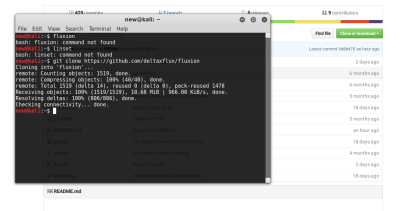
The first thing I did was make sure that Kali doesn’t already have
this tool. Maybe if you are reading this post a long time after it was
written, then you might have the tool pre-installed in Kali. In any
case, try this out:
I, personally tried to check if linset or fluxion came pre-installed in Kali (though I didn’t expect them to be there).fluxion
Getting the script
Getting the script is just a matter of cloning the github repository. Just use the git command line tool to do it.
git clone https://github.com/deltaxflux/fluxionIf you have any problems with this step, then you can just navigate to the repository and manually download the stuff.
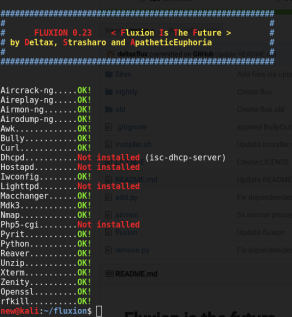 |
| There are 4 dependencies that need to be installed |
Running the script
Just navigate to the fluxion directory or the directory containing
the scripts in case you downloaded them manually. If you are following
the terminal commands I’m using, then it’s just a simple change
directory command for you:
cd fluxionNow, run the script.
sudo ./fluxion
Dependencies
If you have any unmet dependencies, then run the installer script.sudo ./Installer.sh
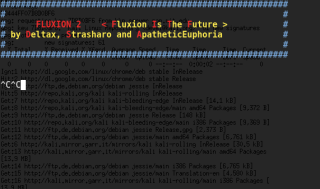
I had 4 unmet dependencies, and the installer script run was a buggy experience for me (though it might be because I have completely screwed up my system, editing files I wasn’t supposed to and now I can’t get them back in order) .It got stuck multiple times during the process, and I had to ctrl+c my way out of it many times (though ctrl+c didn’t terminate the whole installer, just the little update popup). Also, I ran the installer script twice and that messed up with some of the apt-get settings. I suggest that after installation is complete, you restore your /etc/apt/sources.list to it’s original state, and remove the bleeding edge repositories (unless you know what you’re doing). To know what your repository should look like, take a look here.
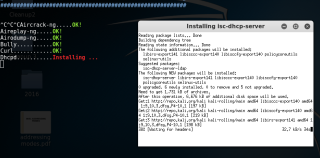
Anyways, one way or the other, your unmet dependencies will be resolved, and then you can use Flexion.
PS: For those trying to use apt-get to install the missing stuff – some of the dependencies aren’t available in the default Kali repos, so you’ll have to let the script do the installation for you, or manually add the repos to /etc/apt/sources.list (look at the script to find out which repos you need to add)
Fluxion
Once again, type the following:
sudo ./fluxionThis time it should run just fine, and you would be asked a few very simple questions.
- For the wireless adapter, choose whichever one you want to monitor on. For the channels question, choose all, unless you have a specific channel in mind, which you know has the target AP.
- Then you will see an airodump-ng window (named Wifi Monitor). Let it run while it looks for APs and clients. Once you think you have what you need, use the close button to stop the monitoring.
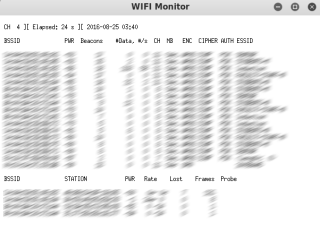 |
| Fluxion using airodump-ng |
- You’ll then be prompted to select target.
- Then you’ll be prompted to select attack.
- Then you’ll be prompted to provide handshake.
- If you don’t have a handshake captured already, the script will help you capture one. It will send deauth packets to achieve that.
- After that, I quit the procedure (I was using the script in my college hostel and didn’t want to cause any troubles to other students).
Getting my wireless network’s password by fooling my smartphone into connecting to a fake AP
So, in this example run, I will try to find out the password of my
wireless network by making my smartphone connect to a fake AP, and then
type out the password in the smartphone, and then see if my Fluxion
instance on my Kali machine (laptop) gets the password. Also, for the
handshake, I will de-authenticate the same smartphone.
PS: You can probably follow this guide without having any clue how
WPA works, what handshake is, what is actually going on, etc., but I
suggest you do read up about these things. Here are a few links to other
tutorials on this website itself that would prove useful (the first two
are theoretical, yet nice, the third one is a pretty fun attack, which I
suggest you try out, now or later):
- https://devilzlinux.blogspot.com/2017/03/things-you-should-know-wireless-hacking.html
- Things you should know about Wireless Hacking Part II – Intermediate Level Stuff
This is the theoretical stuff. Experience with tools like
aircrack-ng, etc. would also be useful. Take a look at the navigation
bar at the top and look at the various tutorials under the “Wireless
Hacking” category.
Anyways, with the recommended reading material covered, you can comfortably move on to the actual hacking now:
The real stuff begins!
This section is going to be a set of pictures with captions below them explaining stuff. It should be easy to follow I hope.
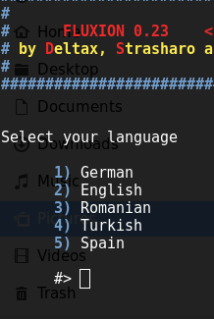 |
| Select language |
 |
| The scanning process starts, using airodump-ng. |
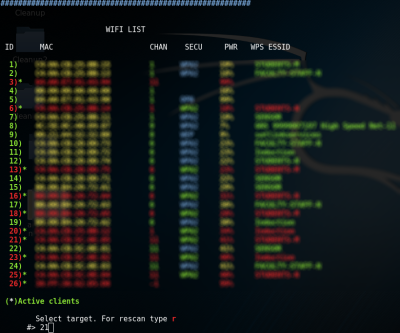 |
| You get to choose a target. I’m going after network number 21, the one my smartphone is connected to. |
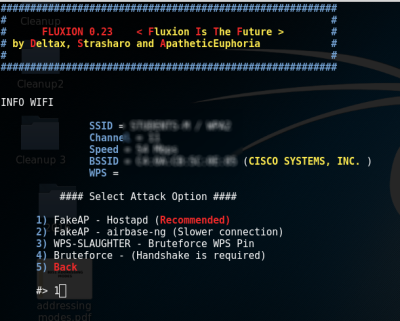 |
| You choose an attack. I am going to choose the Hostapd (first one) attack. |
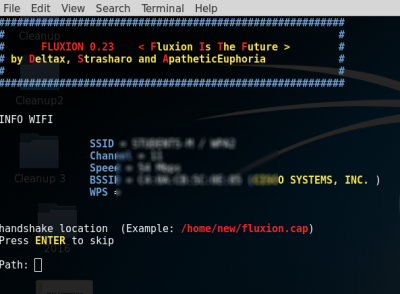 |
| If you had already captured a 4-way handshake, then you can specify the location to that handshake and the script will use it. Otherwise, it will capture a handshake in the next step for you. |
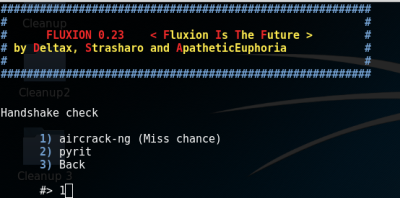 |
| If you didn’t capture a handshake beforehand, then you get to choose which tool to use to do that. I’m go with aircrack-ng. |
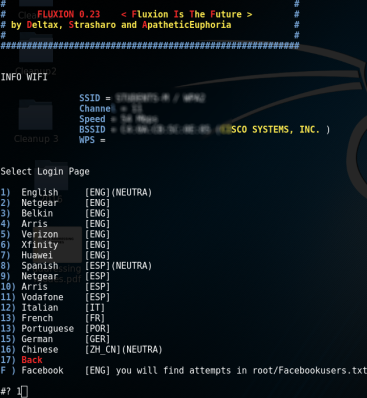 |
| This offers a variety of login pages that you can use to get (phish) the WPA network’s password. I went with the first choice. |
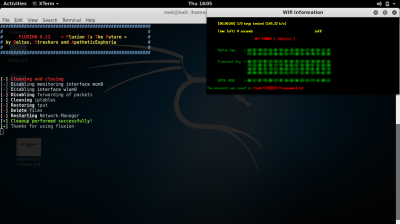 |
| Aircrack-ng tried the password again the handshake, and as expected, it worked. We successfully obtained the password to a WPA-2 protected network in a matter of minutes. |
Troubleshooting
Since fluxion and Kali both are constantly evolving (you might be
using a different rolling release of Kali, as well as a different
version of Fluxion. There are times when the tool break, and there’s an
interval of time for which it stays broken. Look at the issues page,
and you will most probably find a fix for your problem. Note that the
issue may as well be in closed issues (it would most probably be in
closed issue).
For those who are able to follow the guide to the second last step, but don’t get any Login page on their device, this issue suggests a solution. if you’re reading this much later then this might not be relevant, and some other issue would be]
What now?
I illustrated one possible scenario. This script can work with
other devices (laptops for example) too as the fooled clients (not just
smartphones). One possible short-coming to this attack is that most
smartphones/laptops these days don’t automatically connect to open
networks (unless they have before), and hence the user has to do it
manually. If your fake AP has more signal strength than the real one,
then a person who doesn’t know about WPA and open networks could very
easily end up connecting to your network instead. So, overall this
attack has a fair chance of succeeding.
Thanks for visiting. Stay tuned.